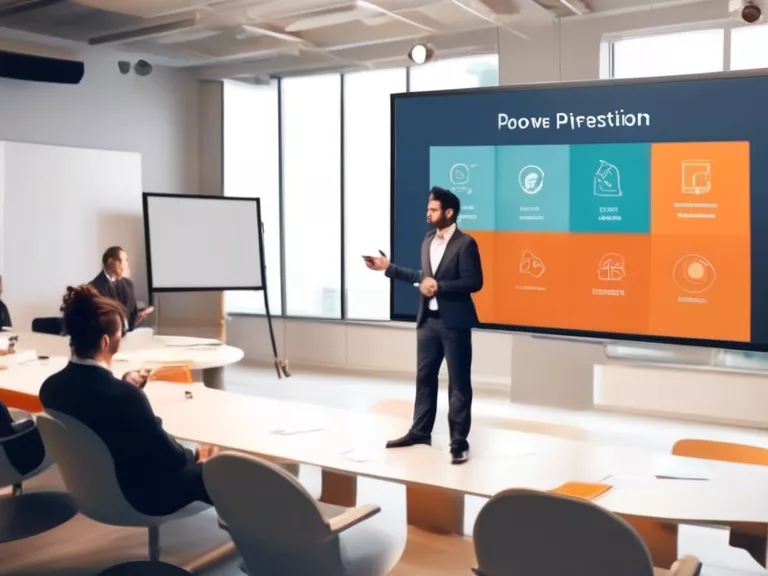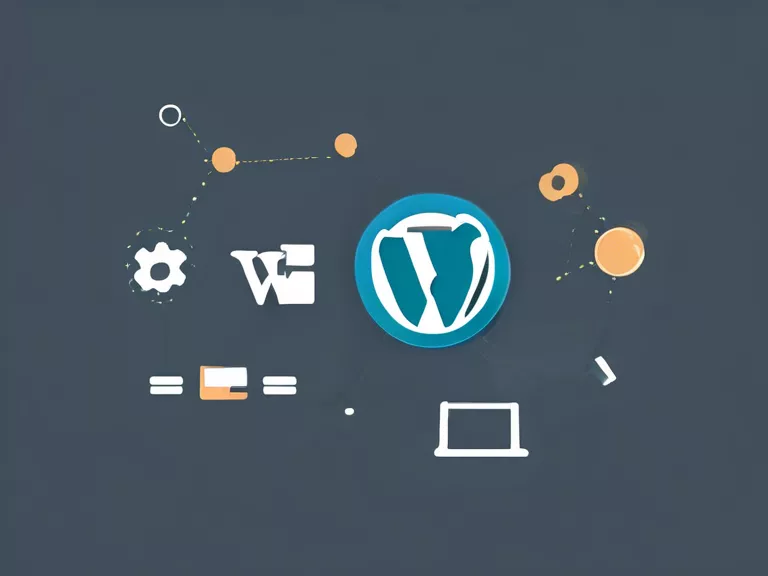Creating automated reports in Excel can save time and effort while ensuring accuracy in data analysis. In this article, we will discuss some tips for creating simple automated reports in Excel that can help increase productivity and efficiency in your workflow.
Determine Your Reporting Needs
Before you start creating automated reports in Excel, it is essential to determine what data you need to include in your reports and how often you need to update them. Understanding your reporting needs will help you design an efficient and effective reporting process.
Use Pivot Tables and Charts
Pivot tables and charts are powerful tools in Excel that can help you summarize and visualize your data quickly and easily. By using pivot tables and charts in your automated reports, you can create dynamic and interactive reports that are easy to analyze.
Utilize Excel Functions and Formulas
Excel offers a wide range of functions and formulas that can help you automate calculations and data manipulation in your reports. By using functions such as VLOOKUP, SUMIF, and COUNTIF, you can streamline your reporting process and eliminate the need for manual data entry.
Set Up Data Connections
Excel allows you to establish data connections with external data sources, such as databases and web services, to automatically import data into your reports. By setting up data connections, you can ensure that your reports are always up-to-date with the latest information.
Schedule Automated Updates
To make your reporting process truly automated, you can schedule updates for your reports using Excel's built-in features or macros. By scheduling automated updates, you can ensure that your reports are always current without having to manually refresh them.
By following these tips, you can create simple automated reports in Excel that can help streamline your data analysis process and improve efficiency in your workflow.